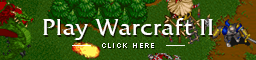I want this laptop because it's cheap and can do everything i want it to do.. I had a similar laptop a couple years ago with almost identical specs and loved it.
They're charging $429 for windows 10 and $557 for windows 8 ... idgi
here's an extremely detailed and long review on it ...
Spoiler
!!!NOW!!! Updates on Tech Support (in addition to other updates)
***** 802.11n band wifi- no 802.11ac except via an adapter via the USB 3.0 port
***** Bluetooth readily detects and connects to speakers, headsets, headphones, keyboards and other Bluetooth devices
***** RAM CAN be expanded to 16 GB, contrary to Toshiba saying the max is 8 GB (see review for RAM specs), This determination was based on the specs (I used Speccy to do the analysis) of the Motherboard, CPU, Chip set, & BIOS. (and yes, I HAVE upgraded the RAM and include a link to the brand and model I purchased for it)
***** All Windows 7 & 8 computers are eligible for the Windows 10 upgrade
***** Decent speed, handles multitasking well, including during videoconferencing
***** Function keys can be locked into their alternate settings (This is the default)
***** Windows Easy Transfer makes it easy to transfer files, but won't always transfer settings- had to transfer my email and settings manually. HOWEVER, is not available with Windows 10. If you are simply doing the upgrade, though, your applications and settings will automatically be incorporated, and I've yet to find any of my old applications to be nonfunctional in Windows 10.
***** Numeric keypad & Directional keys. Some laptops have this, some don't. Toshiba has it. Convenient.
***** Peeling off the thin green film around the edges reduces sharpness, but this can be further reduced by making "bumpers" with silicone or rubber tape
***** Battery can be replaced by simply unscrewing the two screws that secure it, quite obvious to the discerning eye and also explained in the manual.
*****Should you have Windows 10 questions, feel free to ask.
~~*UPDATES*~~ have been added to include information about the Windows 10 upgrade, as well as instructions for restoring standard function mode for the Function keys (the default is the special function mode, and Toshiba isn't very clear about how to turn that off). 6/29/15- I have now updated the review with info on the RAM upgrade, which I just performed.
As I come from a family of engineers, both hardware and software, and myself a currently working in data management, I will be reviewing this system from that background, and my rating will be based on my analysis of the hardware, reliability, functionality, and upgradeability.
First of all, no nit picking. We all know what OS this comes with before making the purchase. Likewise the description is clear about the general hardware specs, but avoids some of the specifics. If you don't like Windows 8, it's no reason to bash the machine, especially as you can upgrade to Windows 10 for free come August. The reality is, you won't find much better than this within the price range this is set at. I have now upgraded to Windows 10, and after a couple of minor hiccups (errors in the update log- did searches on them and found fixes, which worked), Windows 10 is now running smoothly.
The Toshiba C55 C5240/41 is a decent mid-range laptop at a reasonable price. While it doesn't come with all of the "bells and whistles," it comes with enough for most purposes. However, as someone heavily into the digital arts, I like to improve things where I can, so I thoroughly researched this system and its maximum performance and upgradeablility. This laptop has now replaced my failing Lenovo G575. I have now used it both at home, and at work, where I'm responsible for data management. It has had zero issues with gaming, and I had no problems multitasking while videoconferencing, something I could never do with the Lenovo or even my Dell, both of which have equivalent RAM but slower processors.
This system can be purchased with Windows 8.1 OR Windows 10. It's important to keep in mind, though, that ALL computers (and phones and tablets) running Windows 7 or Windows 8/8.1 are ready and eligible for a free upgrade to Windows 10 for one year after the July 29, 2015 release.
Battery:
The battery appears to be very robust, with a charge lasting in excess of 5 hours. Should anything go wrong with the battery, removal and replacement involves the removal of two screws, rather than the flip of a switch or push of a button most systems have.
RAM (upgradeability):
The system comes with 8GB RAM at 1600Mhz, as 2x4GB (1600Mhz, Speccy shows each running at a frequency of 800Mhz, but that value gets doubled) SODIMM's. While this is adequate for most applications, I prefer having as much as my system can handle for my digital arts activities, especially when working with 3D animation. The manual states simply that Toshiba won't be responsible for anything that happens by swapping out the RAM. Calling Toshiba was no better. They told me that the system is rated for a maximum of 8GB RAM, which is what it comes with. That's rather ridiculous, as most systems these days come with the ability to add additional RAM. However, I'm not one to take them at their word. I opened up the back and could easily see that the motherboard and processor could handle up to 16 GB RAM. That left the question of the BIOS. Using Piriform Speccy, I looked up the bios and contacted the company responsible for it. The Bios can indeed handle the 16GB RAM I had already determined the motherboard and processor to be rated for. ****UPDATE 6/29/15**** I have now replaced the two 4GB SODIMM's with two 8GB ones. All is functioning smoothly, the BIOS is recognizing the additional RAM, and the system is purring like a happy kitten. The RAM I put in is this: G.Skill Ripjaws Series Laptop Memory F3-1600C9D-16GRSL 16GB (2 x 8G) DDR3 SO-DIMM 1.35v Dual-channel
I decided to go with CL9 instead of CL11 as it tends to be a smidgen faster. After replacing the original DIMMs, the boot sequence initially takes you into the BIOS settings, which will reset to default. I only needed to re-establish proper date and time settings. However, the BIOS settings also allow the user to set additional security, including passwords for booting, BIOS access, and administrative use. The initial boot sequence after adding the RAM was quite slow, which I attribute to the BIOS updating according to the new RAM specs. After the initial boot sequence, subsequent boot speed has returned to normal.
The system is ASTONISHINGLY fast now, with virtually zero wait for applications to open, and zero noticeable performance issues when multitasking, including multitasking during a videoconference (i.e. screen share, browsing, Powerpoint slide show, etc all at once).
Bear in mind, however, that if you should require the system to be serviced by Toshiba, it will need to be restored to its original hardware configuration.
Wifi:
The Toshiba C55 is limited to 802.11n band by its built-in wifi adapter. For those of us with faster routers that use the AC band, an adapter will be a desirable accessory, and fortunately this system has (1) USB 3.0 port that can handle such adapters according to their full potential.
***** A note of caution. Some adapters, like the 802.11ac adapter by Startech, use Realtek network drivers. While these say they are Windows 8 compatible, the driver has an inherent flaw that will cause many Windows 8.1 systems (this is OS associated, not related to the actual computer) to go into the blue screen of death, requiring one to boot in safe mode (with networking) and 1. disable the driver, 2. uninstall the driver, and 3. completely delete the driver. 802.11ac USB 3.0 adapters by Netgear and TP-Link don't use the flawed driver, and I've experienced no issues with them. My preferred adapter is the TP-LINK Archer T4UH AC1200 High Gain Wireless Dual Band USB Adapter, 2.4Ghz 300Mbps/5Ghz 867Mbps, USB 3.0, WPS Button, Supports Windows 8.1/8/7/XP. Unlink the typical adapters that stick out the side of your system, making them vulnerable to breakage at the USB interface, the T4UH is a stand alone that connects via a cable. It is extremely sturdy and has two antennae. I've experienced zero issues with it and a strong signal from anywhere in my house.
In addition, not all adapters are Windows 10 compatible yet. My TP-LINK Archer T4UH AC1200 High Gain Wireless Dual Band USB Adapter has no Windows 10 drivers available, requiring me to utilize only the internal 802.11n wifi adapter until TP-Link comes out with a compatible driver. There may be issues with other products that have not been pre-configured for Windows 10 as well. While there are a number of things I don't like about Windows 10, this is so far the only major problem I've experienced.
USB and SD:
With one USB 3.0 port and two USB 2.0 ports, there is no lack of availability to tack on additional accessories such as a Blu-Ray-RW drive, faster Wifi adapters, and other items. Many people will want to get a USB 3.0 Hub to expand the availability of the USB 3.0, which is 5x faster than USB 2.0.
There is one SD slot, and it has thus far been quite fast and functioned perfectly with SD cards up to 128GB (I don't have any bigger ones).
HDMI / VGA:
This system has no VGA port. Should you wish to use a separate VGA monitor, you will need to use a HDMI to VGA adapter. The HDMI port on my system has thus far functioned perfectly, with no delays or loss of quality in either video or audio up to 1080p. I've yet to try it with a 4K setup. It has had zero difficulty with my 7.1 bluetooth & HDMI surround system, although the best I was able to test it with was a blu-ray with 6.1 audio, using my external Blu-Ray RW drive.
Audio:
Considering the size of the speakers, the audio of this system is reasonable. The internal microphone works well during the videoconferences I've been in, with no echo or sounding distant. Still, for recordings of my singing and such, I'll still be using my Samson C01U USB mic, and for listening to music, you will prefer using either external speakers or headphones. There is only one 3.5mm connection available for a headphone jack or microphone, but for higher fidelity 5.1 or 7.1 headsets, USB is always going to be your preferred option anyway. Bluetooth headsets also readily connect with excellent audio.
DVD-RW:
As noted above, this system does not have a Blu-Ray drive, much less a Blu-Ray RW drive. The DVD-RW multi drive, however, has functioned flawlessly with DVD's, CD's, as well as both reading and writing to DVD-RW disks.
Graphics / Screen:
Resolution for this system is limited to 1366 x 768, so it is not a 1080P system. When watching 1080P, you will do better by utilizing the HDMI port with a 1080P monitor or television. The system does include options for a 3D display. Color appears to be true, and I have noted no bleeding or artifacts when using HD media.
Fan:
The fan for this system is reasonably quiet, and seems to be quite efficient, for while the bottom surface of the system gets warm during use, it does not get hot the way my previous laptops have.
Peripherals (keyboard, mouse):
The keyboard of the Satellite C55 is a standard laptop keyboard with one major difference. Depending on personal preference, the default for the function keys can be set to be function OR to their alternate use. However, you cannot set the keys individually. Either all are set to function, or all are set to their alternate setting. Those with mouse issues have likely accidentally hit F5 in its alternate setting, which turns the touch mouse on or off. Also, the keyboard is 100% integrated into the laptop deck, which may improve durability, but also may make replacement more complicated.
***FUNCTION KEYS... Restoring F1-F12 to Standard Settings
The default setting for the function keys is in their "special" function mode. The manual isn't very clear about how to turn this off, should you prefer that to be reversed. Fixing this is pretty simple. Click on your Windows Start button to bring up your Apps by category. Scroll over to the Toshiba category. Click on "System Settings." Then click "Keyboard." Once there, you can use the drop down to set the keys to "Standard F1-F12 Mode," as opposed to "Special Function Mode." Select standard mode and click "ok." Your function keys will now work normally, without the need to press FN to utilize the function modes. Pressing FN with the keys will now activate their "special" setting.
The touchpad mouse seems to have high sensitivity, with all of the functions one might desire, including touch scrolling, tap select, border functions, fingertip expand and contract, and the ability to customize the functions for different actions. As with the majority of systems, one can also lock out individual functions. My preference is to lock out the tap select, preferring instead to use the left button to make my selections.
Security:
When setting the system up, you can improve security by requiring two passwords, one to boot, and a second one to log into your Windows account. It comes with McAfee LiveSafe pre-installed, although the registration appears to be dated to December 2014 instead of the date in which I first booted the system up. That's a bit annoying, as it means I've lost about half of the first year of registration for my virus protection and firewall. I have noted that while scanning, McAfee tends to utilize a significant percentage of available memory... over 30%. That does slow the system down quite a lot, and you may prefer a more streamlined application. I've tested McAfee, Norton, Kaspersky, ESET, AVG, Vipre, Windows Defender, and Zone Alarm on it. McAffee, ESET, and Norton hog the CPU, using 35-67% of the CPU when NOT performing scheduled scans. Kaspersky and AVG can likewise slow things significantly due to RAM utilization during scheduled scans. Vipre is among the leanest platforms, yet is better than any of those at blocking malware. I used Defender for a week and had to clear over 800 files and registry entries from malware that got through. I'm currently testing Zone Alarm on it, and an extremely pleased with performance of the laptop and the software. A number of these do have Game mode, which minimizes the security functions in favor of processor speed and limiting RAM utilization. Malwarebytes is a great supplement to any security platform.
From the applications I've tested, Vipre and Zone Alarm have been the ones I've been happiest with, with Zone Alarm currently edging out Vipre with my feature and performance preferences (but overall not any better than Vipre, and with Vipre you can purchase a lifetime license for not a whole lot more than an annual license).
Case:
While the molding for the entire package has very defined edges, I do not find it to be flimsy in the areas where most systems have their weak points, in particular the hinges for the screen. These are thick and robust, with smooth movement when opening and closing the laptop. It won't be difficult to install bumpers to deal with the sharp edges and corners via the use of silicone or rubber tape, or silicone caulk.