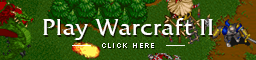How to stream Warcraft II High resolution patch1. Create a twitch account here:
https://www.twitch.tv/2. Download and install OBS:
https://obsproject.com/download3. Start OBS and go through the Auto-Configuration Wizard to set everything up
4.
Download the Warcraft II Widescreen / High resolution patch and extract it into your game folder (Make sure the game is not running before you extract it)
5. Start the game (stay in the main menu, don't log in yet) and then press Alt+Enter to go to windowed mode (Do NOT minimize the window!)
6. In OBS click on the + button on "Sources" and select "Game Capture" click ok then choose the following settings and then click on OK:
- Mode = Capture specific window
- Window = "[Warcraft II BNE.exe]: Warcraft II"
- Window Match Priority = Window title must match
7. Select the game capture in OBS and upscale it to fit the screen by pressing CTRL+F
8. Click on "Start Streaming" in OBS
9. Go back to Warcraft II and press Alt-Enter again to switch back to fullscreen and start playing
How to stream Warcraft II Classic1. Create a twitch account here:
https://www.twitch.tv/2. Download and install OBS:
https://obsproject.com/download3. Start OBS and go through the Auto-Configuration Wizard to set everything up
4.
Download Warcraft II Config.zip and extract it into your game folder (Make sure the game is not running before you extract it)
5. Start the game (stay in the main menu, don't log in yet) and then press Alt+Enter to go to windowed mode (Do NOT minimize the window!)
6. In OBS click on the + button on "Sources" and select "Window Capture" click ok then choose the window named "[Warcraft II BNE.exe]: Warcraft II"
7. Select the window capture in OBS and upscale it to fit the screen, you can press CTRL+F to keep black bars or CTRL+S to stretch to fullscreen
8. Click on "Start Streaming" in OBS
9. Go back to Warcraft II and press Alt-Enter again to switch back to fullscreen and start playing